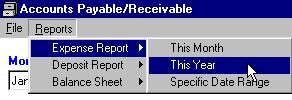Step 1: From the Main Calendar Form, select "Tools" from the menu bar, then select "Banking".
Step 2: You should now see the Banking form. To enter a deposit, select the tab labeled "Deposit", enter your transaction information and click on the button labeled "Add New". The same instructions apply for adding a "Payment".
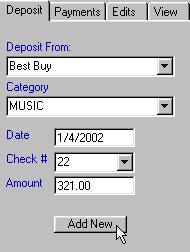
Step 3: To Edit or Delete a previous transaction, select the tab labeled "Edits". You will notice that each transaction listed for the current month has an assigned Record #. Select the record number and select the command button labeled "Delete Entry" to delete the selected transaction. You can alternatively "Edit" the transaction by changing the data and clicking the button labeled "Save Changes".
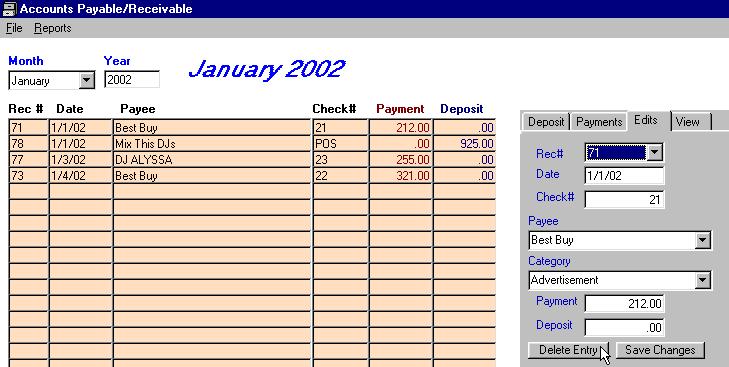
Step 4: To create a report with specific transactions, click on the tab labeled "View". Enter the date range of your transactions and click on the button labeled "Retrieve Transactions".
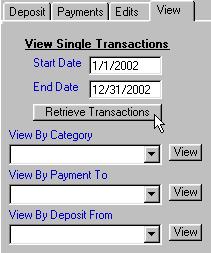
Step 5: After you click on the button labeled "Retreive Transactions", you will receive a message box confirming the number of transactions found within your specified date range. You will also notice that the combo boxes labeled "View By Category", "View By Payment To", and "View By Deposit From" have been populated with categories. Simply select your choice of categories and click the button labeled "View". You will be directed to a report which contains only the transactions within the category you have selected.
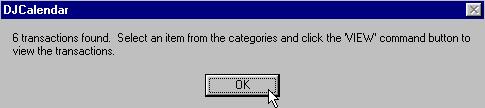
Step 6: To print a report, select "Reports" from the menu bar. You will have an option to print an "Expense" report which includes all of your payments; "Deposit Report" which includes all of your deposit transactions; "Balance Sheet" which includes both Payments and Deposits along with the ending balance of the current year.