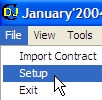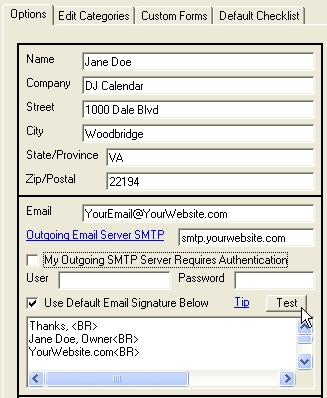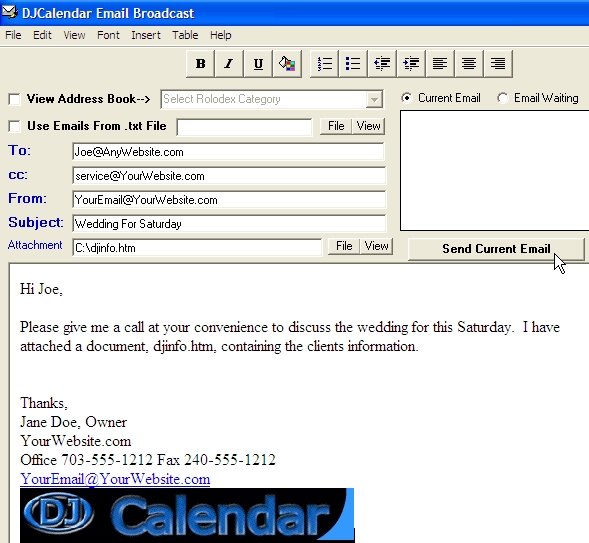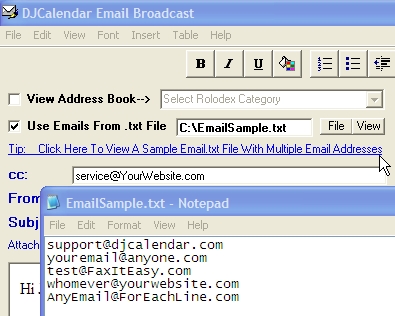To use the email features, you will need an outgoing email server (SMTP). If you own a website, the standard SMTP address will be smtp.yourwebsite.com You can contact your web hosting company for the specific address of your outgoing SMTP email server. If you do not have a website, most internet Cable or DSL services will have a SMTP outgoing email server for you to use. Note: Some SMTP email servers require a "user name" and "password". If this is the case, you can setup your SMTP server as well as your secure user name and password information on the "Setup Options Form". From the main calendar, select "File" from the menu bar, then select "Setup".
a. Setup Your SMTP Outgoing Email Server
Step 1- From the main calendar form, select "File", then "Setup".
Step 2- Enter your SMTP Outgoing Email Server ex. smtp.yourwebsite.com Also enter your company's email address on this form.
Step 3: Setup your email signature. Your email signature will appear at the bottom of your emails. You can use html <tags> to create fancy signatures or hyperlinks. Click on the blue label "Tip" to see an example of an email signature containing html <tags>.