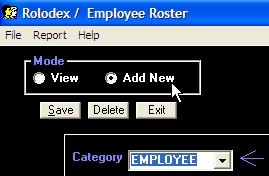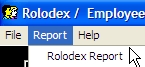Step 1: From the main calendar form, select "Tools" from the menu bar, then select "Employee Roster/Rolodex". This will take you to the "Employee Form".
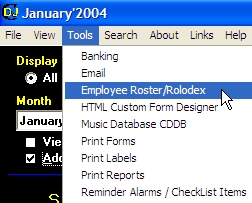
Step 2: Click on the option button labeled "Add New". Now select category "Employee". Enter your employee's information and then click button labeled "Save".