Step 1: From the main calendar form, select "File" from the menu bar, then select "Setup". This will take you to the "Setup Options Form".
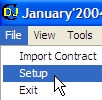
Step 2: Enter your company's information. See description for each item below.
| Setup Options Form |
1. Setup Your DJCalendar Program
Step 1: From the main calendar form, select "File" from the menu bar, then select "Setup". This will take you to the "Setup Options Form".
Step 2: Enter your company's information. See description for each item below.
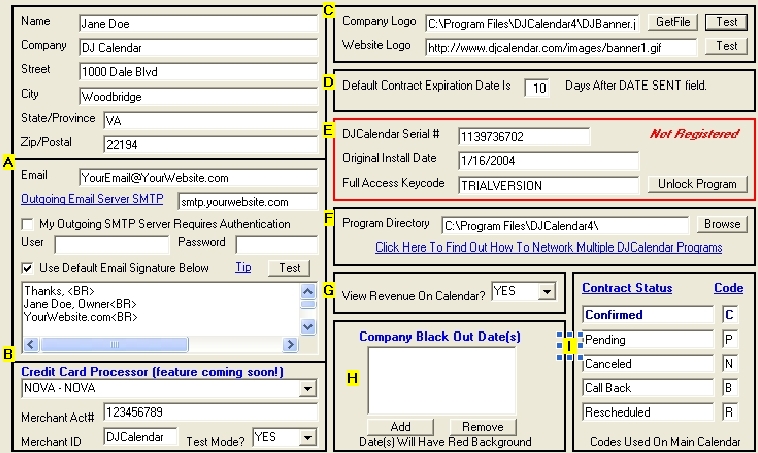
A- Enter your Company and Email Information here. To use the email features, you will need an outgoing email server (SMTP). If you own a website, the standard SMTP address will be smtp.yourwebsite.com You can contact your web hosting company for the specific address of your outgoing SMTP email server. If you do not have a website, most internet Cable or DSL services will have a SMTP outgoing email server for you to use. Note: Some SMTP email servers require a "user name" and "password". If this is the case, you can setup your SMTP server as well as your secure user name and password information on this form
B- Credit Card Processing Feature. You will soon be able to accept secure credit card transactions with DJCalendar software. This feature is not available yet. Please check our website, www.DJCalendar.com for updates.
C- Enter your company logo here. If you do not have a company logo, it would be a good idea to purchase a graphic program such as PhotoShop, Paint Shop Pro, Adobe Illustrator etc.. to create a nice graphic logo to represent your business and to use within this program when printing contracts, custom forms, and reports. You can test your logo by clicking on the button labeled "Test".
D- When adding new contracts, you can use this feature to create a default expiration date. For example: If you add a contract on 1/10/2004 for a wedding reception held on 3/30/2004, you can enter 10 into this field which will automatically enter an expiration date of 1/20/2004 (which translates to 10 days from the "Date Sent" field).
E - This trial version software is actually a full version. There are no other required downloads. The trial version has a few limitations such as the number of contracts you can enter. You can unlock this trial version by purchasing a Full Access Keycode at www.DJCalendar.com which will give you access to all of the DJCalendar features. Your keycode will be provided instantly and you can enter that information here to unlock this trial version.
F- You can Network Multiple DJCalendar Programs to use the same contract databases. In otherwords, if you have multiple computers in the same office, you can store your DJCalendar files on a network for multiple DJCalendar programs to share. Each DJCalendar program can view, add, and edit the same contracts. Note: Each DJCalendar Program must be registered with a Full Access keycode. Click Here for more information on Networking DJCalendar Programs together.
G- Use this feature to display the Revenue on the Main Calendar Form.
H- Use this feature to assign company closed dates. When adding company closed dates to this box, your calendar will display a "red" background for each day to remind you not to book any events.
I- Use this feature to assign Contract Status Codes. You can modify all Status Codes except for "Confirmed = C". When you have events booked for a particular day, these codes will appear on your main calendar to display what and how many events you have scheduled for each day.