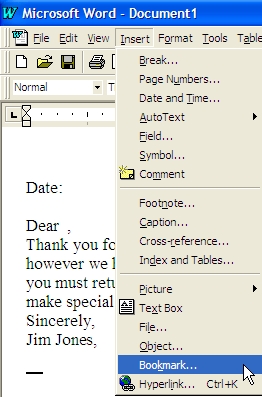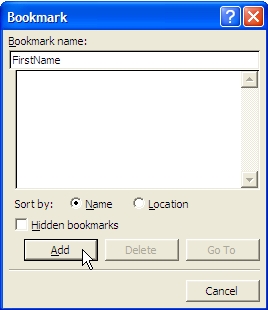1. Using Word Documents With DJCalendar
DJCalendar interacts with Microsoft Word documents similar to the way
DJCalendar interacts with HTML Custom Forms. You create a custom form
template in Microsoft Word and DJCalendar will automatically insert your client
data. The only difference is that we use "Bookmarks" when working with
Microsoft Word Documents as opposed to using "[Field Names]" when working with
HTML Custom Forms. The good news is that the "Bookmarks" inserted
into your Microsoft Word Documents will use the same name as
the "[Field Names]" inserted into your custom HTML
forms.
(To get a list of "Bookmark" fields you can insert
into your Microsoft Word Document, open DJCalendar and from the main calendar
form, select "File" from the menu bar, then select "Setup". Click on the
tab labled "Custom Forms" and you will see a button labeled "View Contract
Fields").
Step 1: Create a document in Microsoft Word. You can
create any documents that comes to your imagination. For example:
Contracts, Wedding Applications, Invoices, Reminder Letters, etc...
Step 2: Once you have created your Microsoft Word document,
you can begin inserting "Bookmarks" into your document which basically
tells DJCalendar where to insert the client data.
...with your Microsoft Word document open, put your cursor in the
location where the client's name should be inserted. Now select
"Insert" from the menu bar, then select "Bookmark". Type in the
bookmark "FirstName" and click the button labled "Add".
Congratulations, you have just inserted your first bookmark at the current
cursor location.
Inserting Bookmarks into Microsoft
Word Documents
1st - Click your cursor somewhere on
your Microsoft Word Document (wherever you would like your client
data inserted).
2nd - Click "Insert" from the menu
bar, then select
"Bookmark"
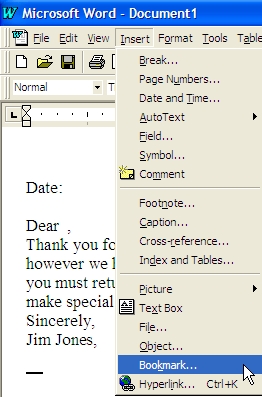
3rd - Type in field name,
FirstName , and click on the button labled
"Add".
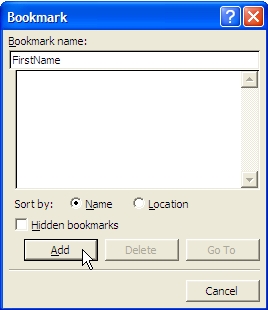
Congratulations! You have just
inserted a bookmark labled "FirstName" into your Microsoft Word
Document. When you print this Microsoft Word Document from within your
DJCalendar program, DJCalendar will automatically insert your Client's First
Name at the precise location of your bookmark. If you later
find that your bookmarks are out of place or the cursor locations need to be
adjusted, you can follow the above instructions, but instead of clicking the
"Add" button, click on the "Delete" button and then follow the above
instructions to re-insert your bookmark in the correct cursor
location.
2. Office 97 Users Please
Read
There are currently two "Service Pack" releases/updates
from Microsoft for Office 97 Users. You should update your Microsoft
Office 97 product with these service packs to ensure your Microsoft Word
program is up to date and can operate efficiently with the new interaction
with DJCalendar software.
For more information or to download Office 97 service
packs/updates, please visit the following:
Office 97 Service Pack 1 (must be
installed before Service Pack 2)
http://www.microsoft.com/downloads/details.aspx?FamilyID=3D702F0B-4DA8-4FB2-80E4-CCFB8D3C1D0B&displaylang=en
Office 97 Service Pack 2
http://www.microsoft.com/downloads/details.aspx?FamilyID=BEFD7842-602E-42B0-89D2-6BE39F1167C1&displaylang=en