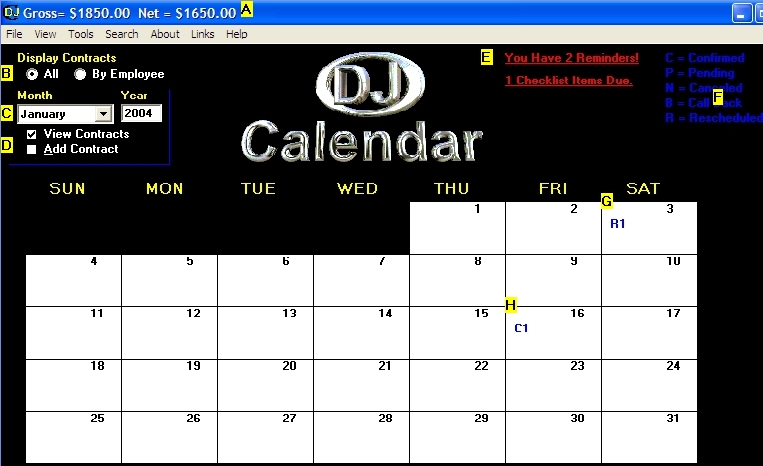
| Main Calendar Form |
1. Using The Main Calendar
One of the great features of this DJCalendar program is the user friendly calendar interface. When your business phone rings, you can open DJCalendar, and at a glance, check your availability and see how many shows you have booked for a particular month or day. To view contracts for a day, simply click on the calendar date. The following illustration describes the calendar interface features.
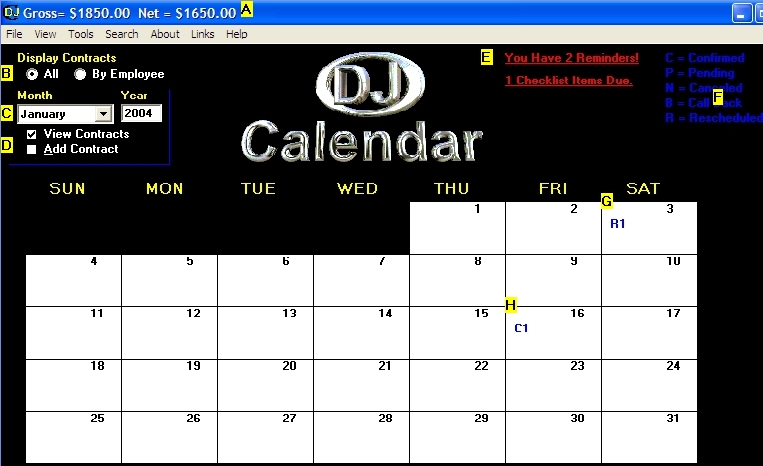
A- You can optionally view your revenue for the month (Gross minus Employee Fees) on the top of your calendar. To turn this option OFF, go to the "Setup Options Form" by clicking "File", then selecting "Setup".
B- You can use the Display Option buttons to view All Contracts, or Contracts booked for the current month for a Specific Employee.
C- Use the Month drop down combo box and Year text box to change the current calendar dates.
D- Click on the "View Contracts" checkbox to edit or view existing contracts. Click on the "Add Contracts" checkbox to add new events to your calendar. After you check either box, click on a calendar date to view or add a contract for same date.
E. When you have outstanding Reminder Alarms or Contract Checklist Items that are due, you can click here to view your Reminders or Contract Checklist items.
F. Here you can view the definitions of the codes which appear on your calendar. You can modify your contract status codes to better suit your entertainment business. To modify the contract status codes used in this program, go to the "Setup Options Form", by select "File" from the menu bar, then selecting "Setup".
G. The above calendar illustration displays code "R1" for event date January 3rd, 2004. This code represents 1 contract with the status of "Rescheduled" booked for 1/3/2004.
H. The above calendar displays "C1" for event date January 16th, 2004. This code represents 1 contract with the status of "Confirmed" booked for 1/16/2004
Note: You can have multiple contracts for a single event day with multiple contract status codes. To modify the contract status codes to better suit your business, simply go to the "Setup Options Form" by clicking "File" from the menu bar, then selecting "Setup". You can modify any of the status codes except C=Confirmed.
2. Using The Menu Selections
a. Searching For Contracts - You can search for a particular contract by First Name, Last Name, Organization, Home Phone, Work Phone, Event Place, Event Contact, or Event Type. Simply select "Search" from the menu bar, then select your search criteria.
b. Tools - Use the Tools menu to access other Forms within this program i.e. Banking, Email, Employee Roster, Custom Form Designer, Music, Labels, Reports, Reminders, etc...
c. Links - Useful links for your entertainment business. You can purchase party supplies at wholesale prices or visit our advertisment sponsors. To advertise with DJCalendar, simply visit www.DJCalendar.com for more information.